The WP-Short.cm Plugin allows you to shorten links for the WordPress pages and articles from the Wordpress admin panel. It's a time-saving feature as you don't need to copy a long link and shorten it on Short.cm manually.
Installing WP-Short.cm on your WordPress website is a simple procedure with some minor specialties. Let's take a look at the instruction below.
Wordpress.com allows adding plugins only on a business price plan. However, we can easily avoid restrictions by applying a trick. If you have a free plan on WordPress, continue reading. If your WordPress price plan is business, jump to the "How to add the Short.cm plugin" section.
How to add a plugin on a free plan
-
Go to "name-of-your-site.wordpress.com/wp-admin." It is an admin panel, which displays all necessary website data.
-
Click on Tools and choose the "Export" option.
- Select Start export in a free version.
- Download a file on a PC. The file is the .xml format.
-
Install WordPress using one of the web hosting, which provides WordPress downloading: Bluehost, HostGator.
-
When WordPress is installed, import an .xml file:
Tools – Import – WordPress – Browse file – Upload file and import.
How to Add the Short.cm Plugin
-
Go to "name-of-your-site.wordpress.com/wp-admin." It is an admin panel, which displays all necessary website data.
-
From the Wordpress Dashboard, choose Plugins then click on Add.
-
Search for WP Short.cm in a search line.
-
Select Install – OK and ultimately Activate Plugin.
-
This will return you to the WordPress Plugins page. Find WP Short.cm in the list and click the "Settings" option to configure.
-
Enter your Short.cm API key. You will find your API key in your Short.cm account, the Integration&API tab.
Watch the video guide below to install the WP-Short.cm Plugin.
The article is about:
- Short.cm plugin for WordPress.
- How to install Short.cm Plugin.
- Tutorial for WP Plugin.
Read also:
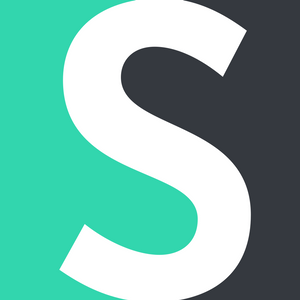

Join the conversation