Google Domains is a domain name registrar owned and operated by Google. It is only a domain registrar. You can claim, register, and manage domain names via the service. Google Domains does not offer additional services, such as hosting.
Link shortening is available by using a separate domain name that is dedicated just for shortening. For this, you need to register a domain/subdomain and add it to Short.cm.
There are many domain registrars you can use for domain configuration, but today we'll walk you through a detailed instruction on how to set up DNS for a domain bought via Google Domains.
The guide on how to configure a Google domain for further using on Short.cm:
- Go to Google Domains and buy a domain name for shortening URLs.
- When the domain is bought, click Manage next to it.
- Choose DNS from the left.
- Scroll down up to the "Custom resource records" block.
- Add:
- @ Name;
- A type (default);
- 2 IP addresses: 52.21.33.16 and 52.59.165.42
-
Go to your Short.cm account.
-
Open the User menu and choose "Add a domain."
Note: If you are a newly registered user, jump to the 8th step.
- Choose the third option - Add my own domain.
- Specify a domain and confirm that this domain is dedicated only for shortening links.
- Go to your domain settings to check if the domain is active. Refresh a domain status in 1-2 hours if the domain is still inactive.
- After the domain is active, feel free to shorten links and enjoy Short.cm.
Below is a step-by-step video guide.
What did you learn?
- DNS configuration
- Google Domains how to configure a domain
- google domain registrar
- short domain configuration
Read also:
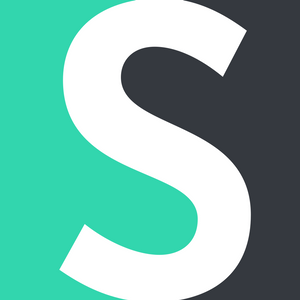

Join the conversation