Migration process from Bitly to Short.cm became simpler. Bitly forbids free users to export links to the PC for importing them to another shortening service. Nevertheless, what should you do to keep all short branded bitlinks in safe and migrate from Bitly to Short.cm?
For customers convenience, Short.cm provides with one more way to import shortened bitlinks straight to the Short.cm dashboard.
Read below a brief instruction on how to transfer shortened links from Bitly to Short.cm account.
- Add the domain to Short.cm account.
- Edit A-record in the domain registrar settings. Change the IP address from, for example, 52.21.33.16 to 18.184.227.100 one. The DNS will be changed at once, but check the domain status for sure. If it is active – the import process is started.
How does the import procedure work?
When a user clicks on a shortened bitlink, the link will be automatically transferred to the Short.cm dashboard.
Note: only active bitlinks will be imported to Short.cm. The active link means that a short URL has at least one click after changing the IP address.
The next time when a user clicks on another shortened link, it will appear in Short.cm short URL list.
You can switch the IP address to 52.21.33.16 (Short.cm IP address) after one month when all active links will be imported.
Paid Bitly users have a chance to choose the way of migrating to Short.cm:
- To change the IP address.
- To export file with shortened bitlinks from Bitly and import it to Short.cm. Read the detailed instruction here .
In case of obstacles, feel free to contact Short.cm support.
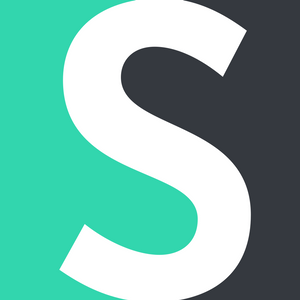

Join the conversation