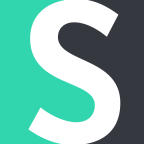Custom SSL certificate allows you to have full control over it: decide which organization will be the issuer, monitor its expiration date or issue it for a longer period of time.
Please note: SSL certificate upload requires Team plan.
In order to generate a custom SSL certificate, it is expected that the following steps are completed:
1. Domain ownership is verified (via email or DNS record);
2. CSR was generated (it can be done here - please save Private Key on your device);
3. Certificate for your short domain was generated.
Once all steps are completed, you should have two files:
1. SSL certificate itself, in .crt or .pem format, with the following content:
-----BEGIN CERTIFICATE-----
...
-----END CERTIFICATE-----
2. Private Key, in .key format, with the following content:
-----BEGIN RSA PRIVATE KEY-----
...
-----END RSA PRIVATE KEY-----
Please note: for the best compatibility, we recommend to use .pem formatted SSL certificates.
You can convert your .crt certificate to .pem by following the guide here.
Once you have both files prepared, proceed to Domain Settings tab.
Upload certificate by clicking the left button, and a private key by clicking the right button.
Once both files were attached, click Upload
Done! After upload was completed successfully, you should see the expiration date of your custom SSL certificate in this section: