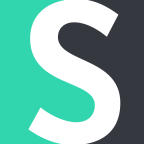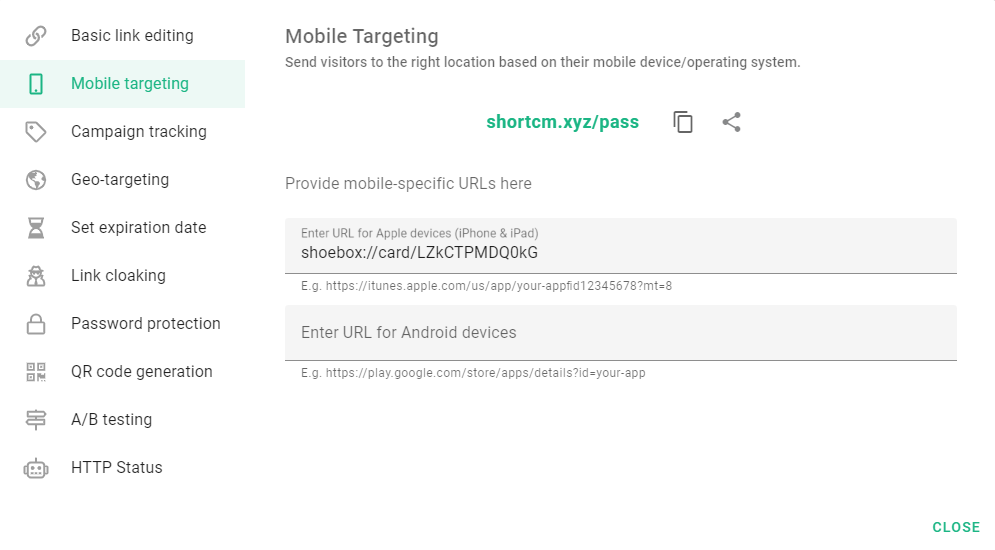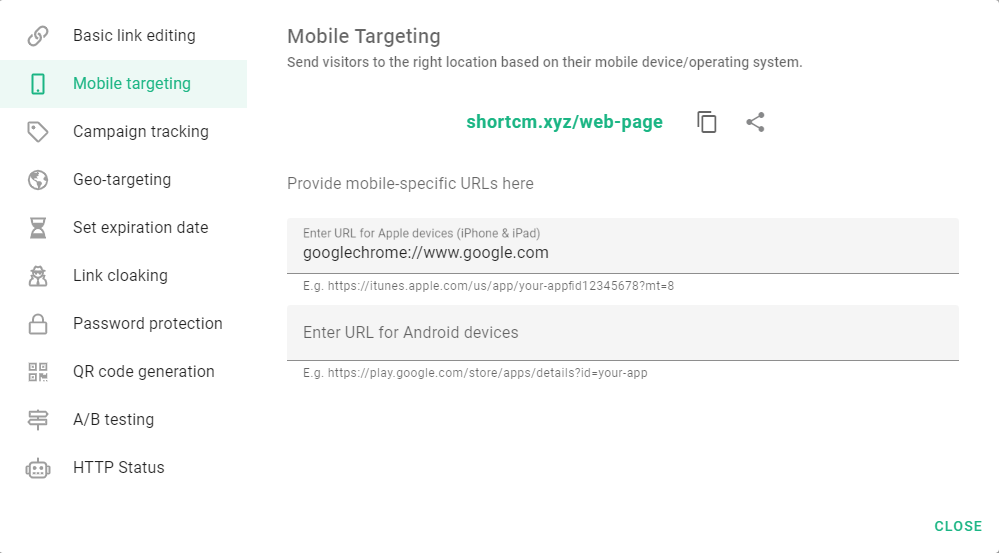The methods described below show how mobile targeting can redirect visitors to in- and pre-built mobile applications like SMS app, Wallet (iOS), Instagram (if it's installed), iTunes (iOS), AppStore (iOS), PlayMarket (Android), YouTube (if it's installed), and so on.
1. Send a Completed SMS to the Recipient
Sending SMS messages can sometimes be time-consuming. Adding a recipient and typing a text takes too much time. It is unlikely that your clients want to waste time typing an SMS to respond. This is where Short.io comes in handy.
Both iOS and Android have in-built apps for text messages. Short.io mobile links support a kind of deep link that redirects the user to apps that are already installed. This type of deep linking doesn't require modifications to a mobile application like the real deep-linking that we know.
Here's a scenario on how to automatically open the app for messaging with filled-in recipient and text fields.
1. Go to your dashboard on Short.io
2. Create a link or edit an existed one.
3. Open the Mobile Targeting tab.
4. Paste the command to the iOS and Android fields.
Here's an example of a command you can use and a break-down of what each part means:
sms:+14234567898&body=Hi!%20How%20can%20I%20start%20a%20free%20trial%20on%20Short.io?
- SMS tells the system to open the app for messaging
- +14234567898 is the recipient's telephone number
- body=Hi!%20How%20can%20I%20start%20a%20free%20trial%20on%20Short.io is the body of the text, where %20 represents a space.
A short video presentation:
2. Open Apple Wallet for Adding a Wallet Pass
This scenario is possible only for iOS users. You can use the Wallet app on iPhones to send your customers a pass with event tickets, discount cards, boarding passes, memberships, gift cards, coupons, and more. Before doing so, you must be sure that your customers were redirected to Wallet and have added the pass to the Wallet.
With the help of short links, you can send a pass to your customers so they can at least add it to their Wallet.
1. Go to your dashboard on Short.io
2. Create a link or edit an existing one.
3. Open the Mobile Targeting tab.
4. Paste the command to the iOS field.
Here's the command, shoebox://card/LZkCTPMDQ0kG, where shoebox:// opens the Wallet and LZkCTPMDQ0kG is the number of the pass you want to share.
3. Open Google Chrome
Sometimes you need to make sure the user has opened Google Chrome because some built-in browsers can open a webpage incorrectly. With Short.io mobile links, you can ensure the links open in Google Chrome.
1. Go to your dashboard on Short.io
2. Create a link or edit an existing one.
3. Open the Mobile Targeting tab.
4. Paste the command to the iOS and Android field: browser://URL
An examples of commands:
- googlechrome://www.google.com - Google Chrome opens www.google.com
Here's how to set up mobile targeting for iOS and Android: http://help.short.io/en/articles/4065847-how-to-use-mobile-targeting