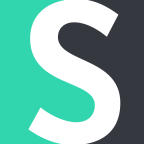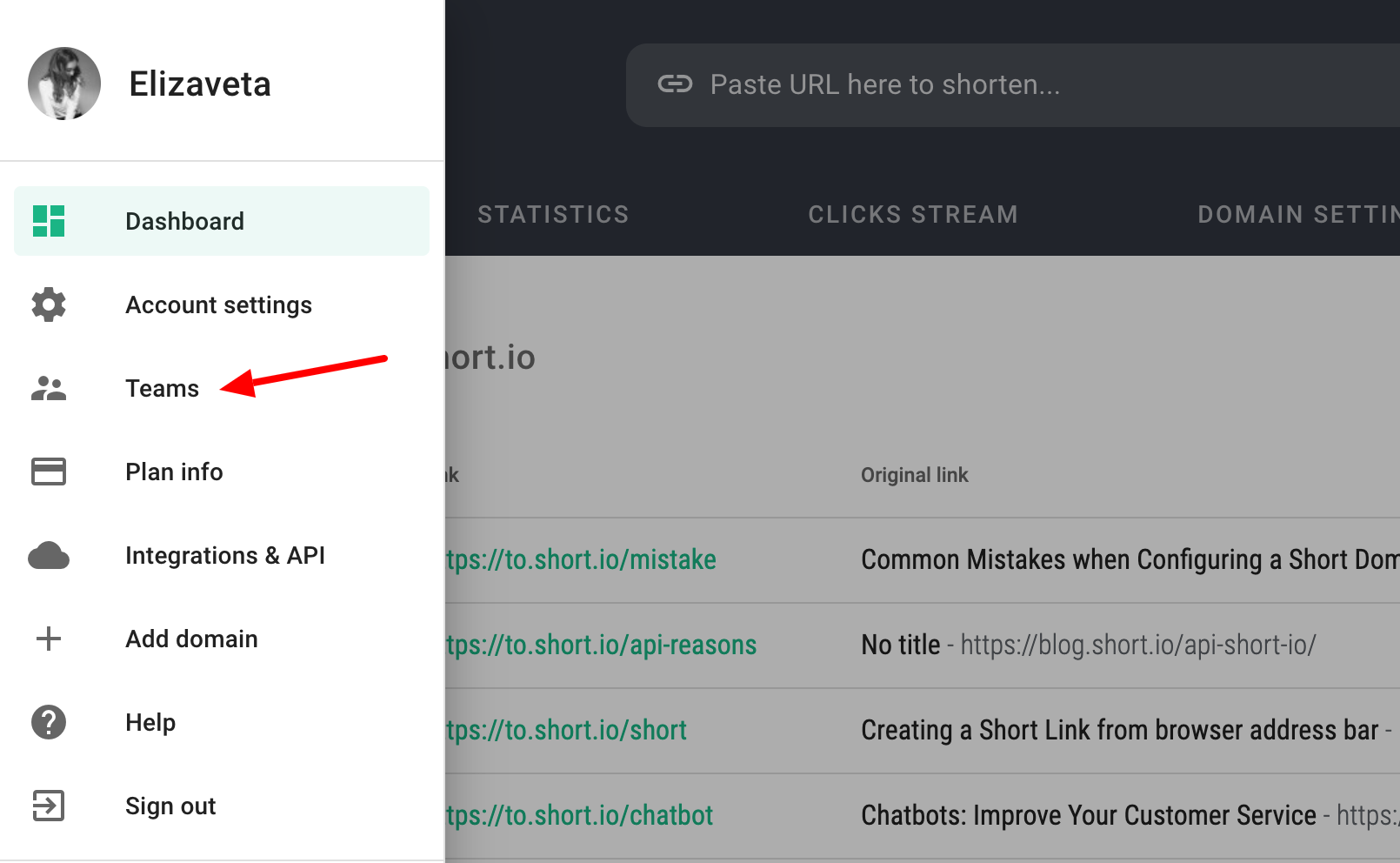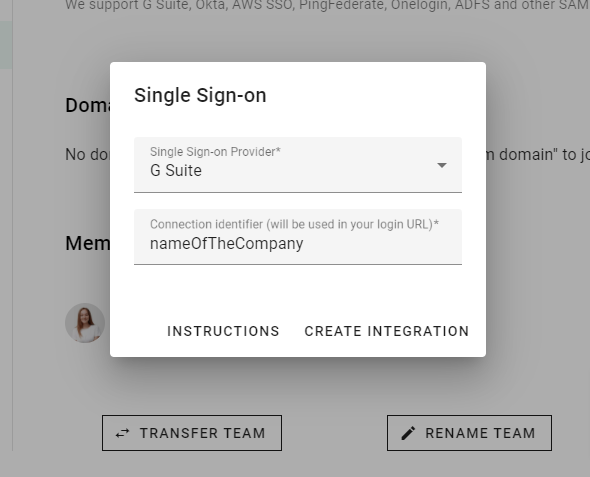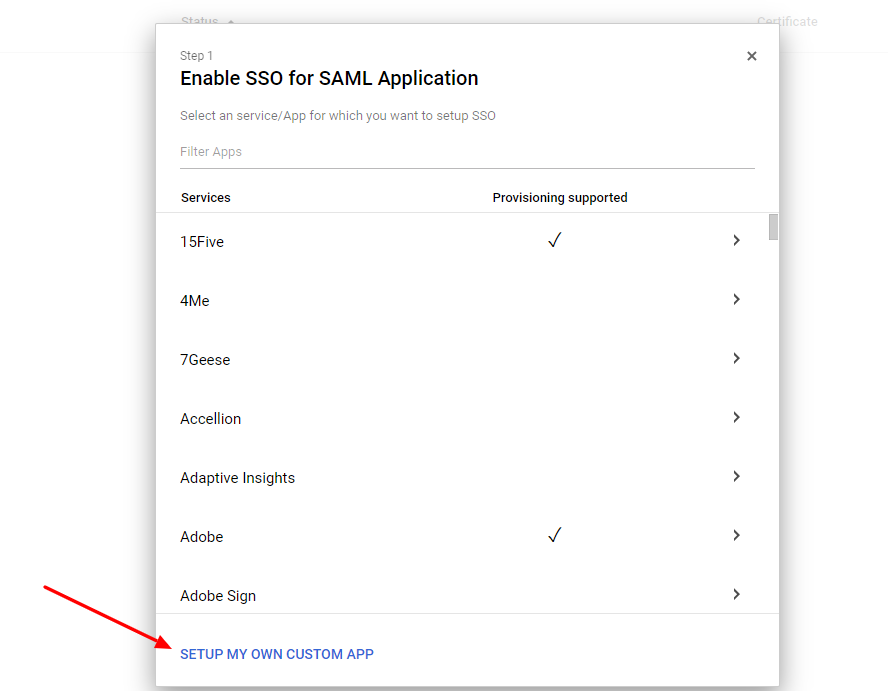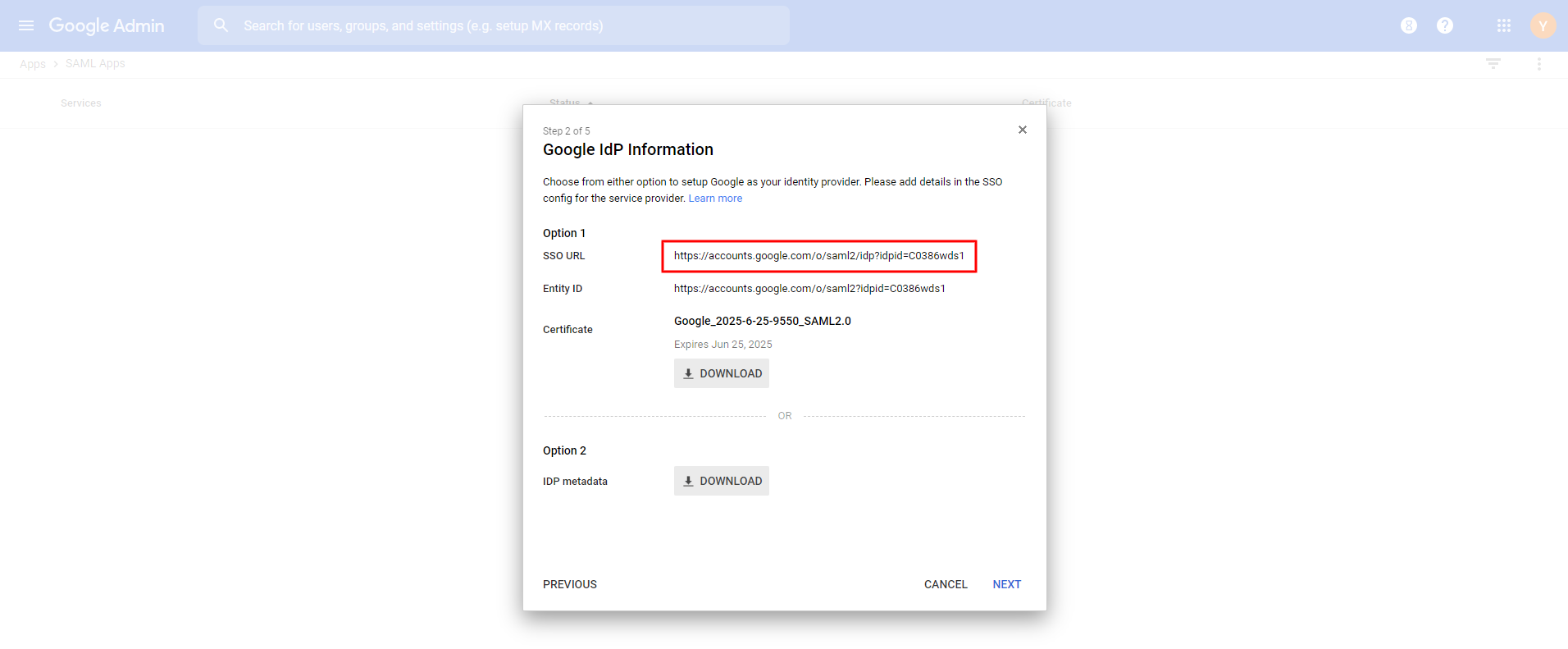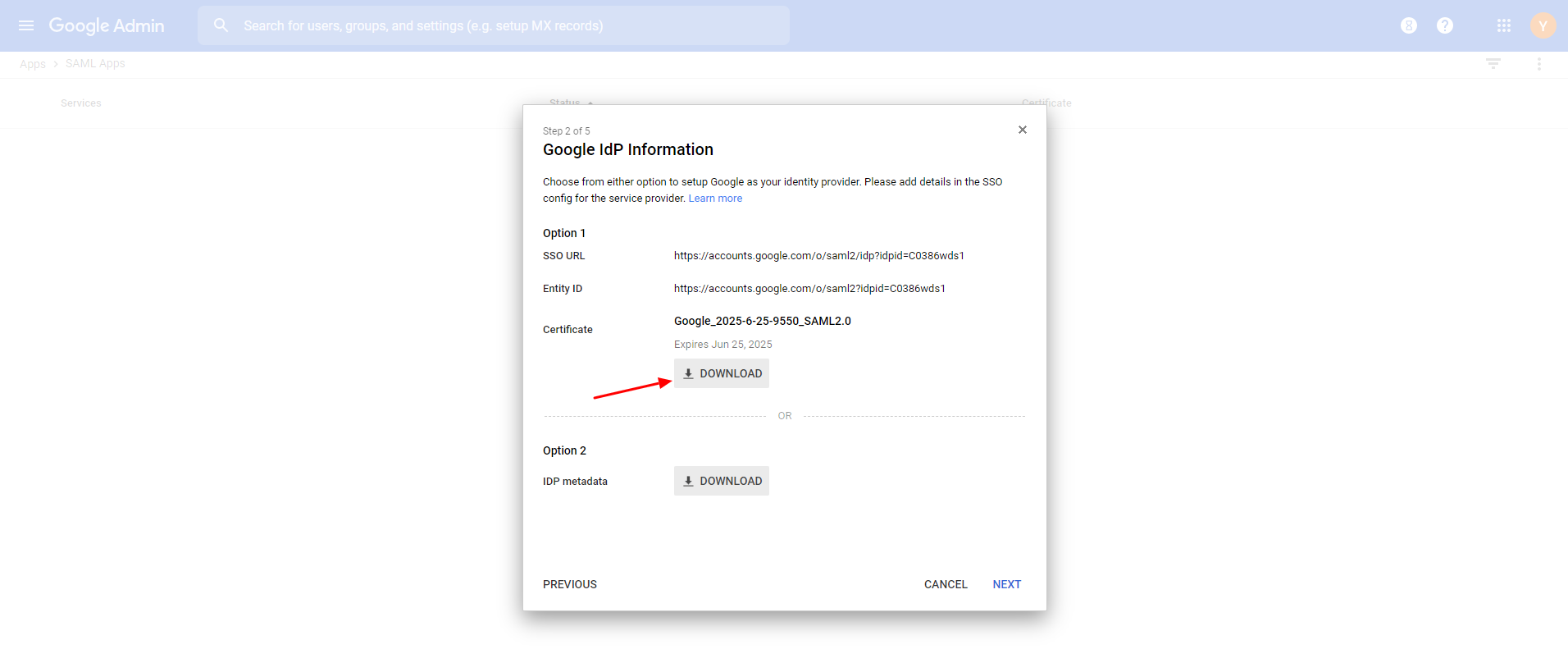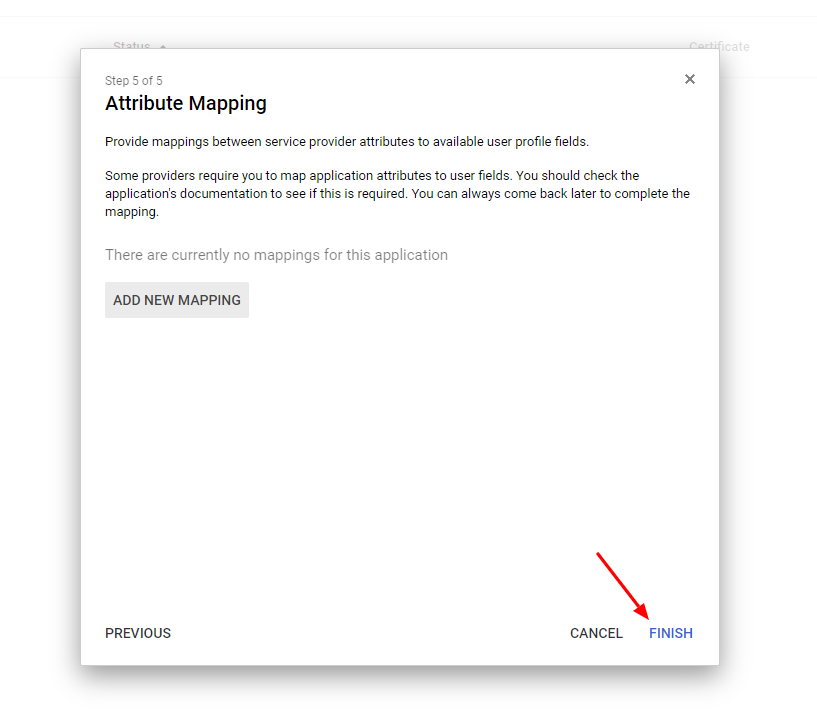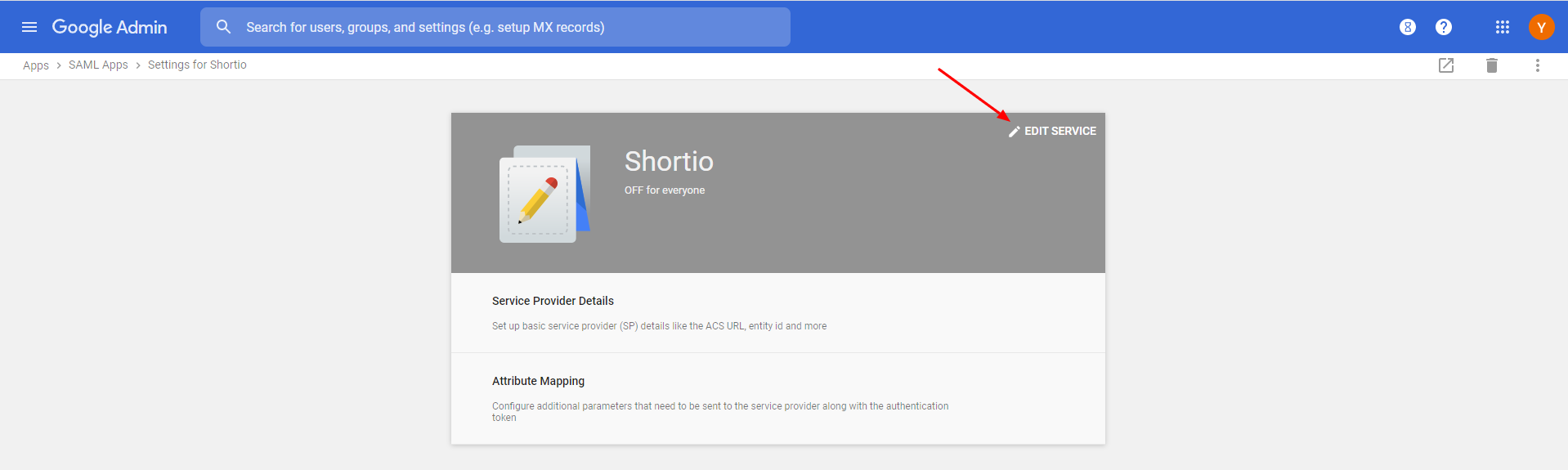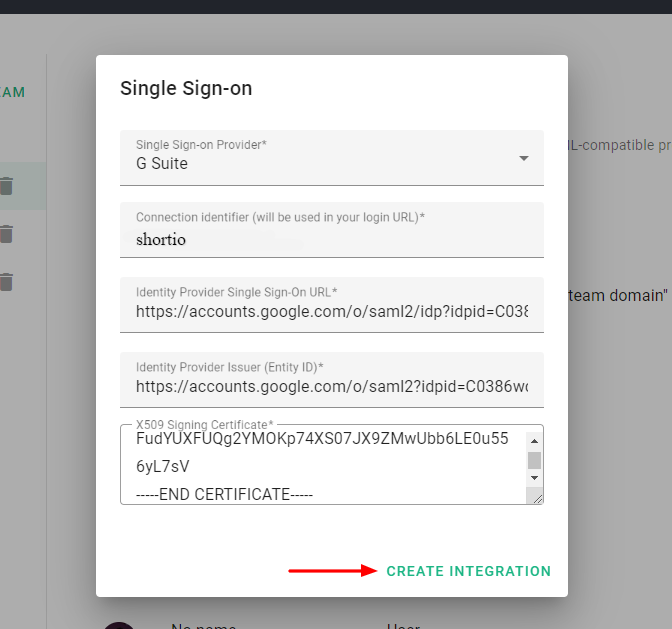Short.io supports Okta, AWS SSO, PingFederate, Onelogin, ADFS, and other SAML-compatible providers to configure SSO.
Note: SSO is available on the Enterprise Plan.
1. Go to Short.io.
2. Open User Menu > Teams.
3. Click Setup SSO.
4. Choose G Suite as an SSO provider, specify your company name as Connection Identifier => Create integration.
5. Edit the SSO connection.
Now you need to get SSO data: Connection Identifier, Identity Provider URL, Identity Provider Issuer, and X509 Certificate. For this:
6. Go to your G Suite Admin Console.
7. Open Menu.
8. Choose Apps > SAML Apps
9. Add new App.
10. Click Setup My Own Custom App
11. Copy SSO URL and paste to Short.io to the field "Identity Provider URL".
12. Copy Identity ID and paste to Short.io to the field "Identity Provider Issuer".
13. Download Certificate.
14. Open the certificate with a TextEditor app on your PC.
15. Copy certificate and paste it to Short.io to the "X509 Signing Certificate" field. Important: Do not remove BEGIN CERTIFICATE and END CERTIFICATE.
16. Click Next.
17. Specify Shortio as an Application Name > Next.
18. Specify https://authorizer.short.io/auth/saml/(connection_name) as a ACS URL and shortcm as the Entity ID > Next.
19. On this window click Next.
20. Finish.
21. Edit Service.
22. Make it ON for everyone > Save.
23. Go to Short.io and when the fields are filled, click Create Integration.
Everything is done. Log in to Short.io via SSO. In case any issues, please, contact Short.io support.