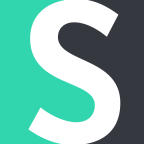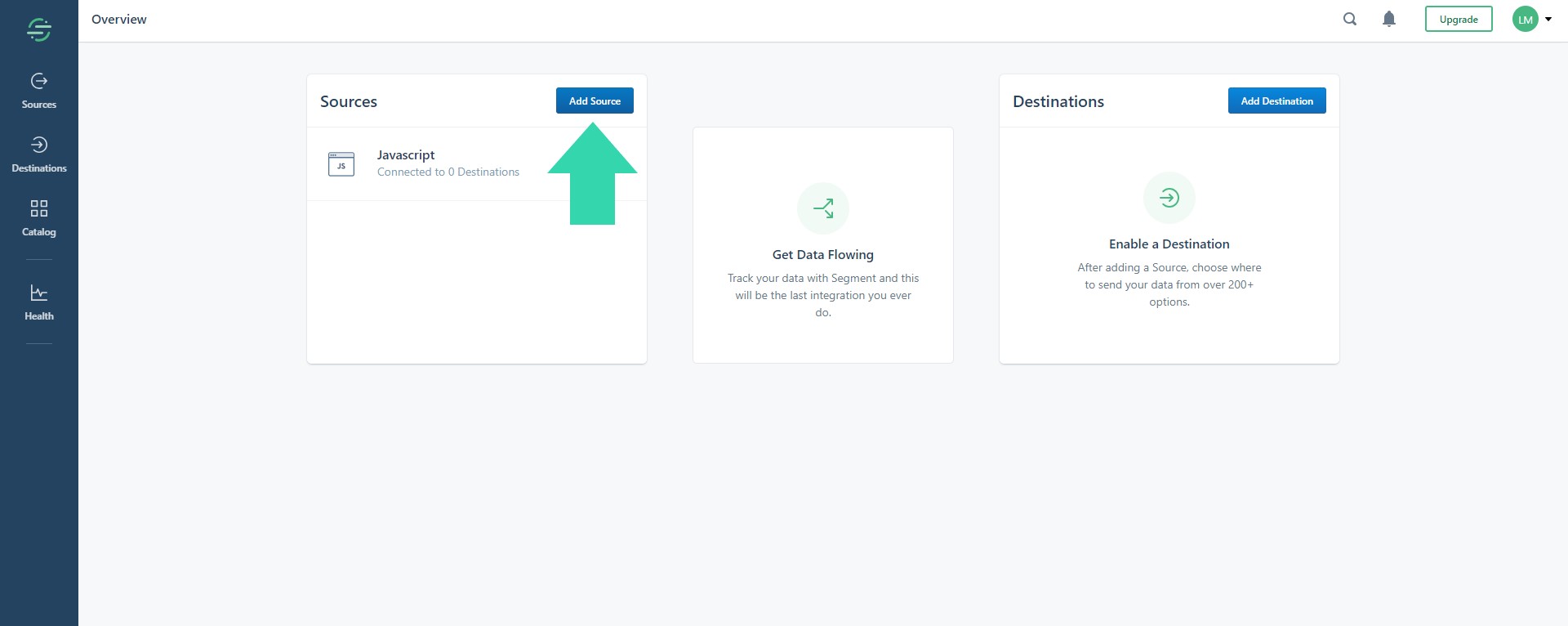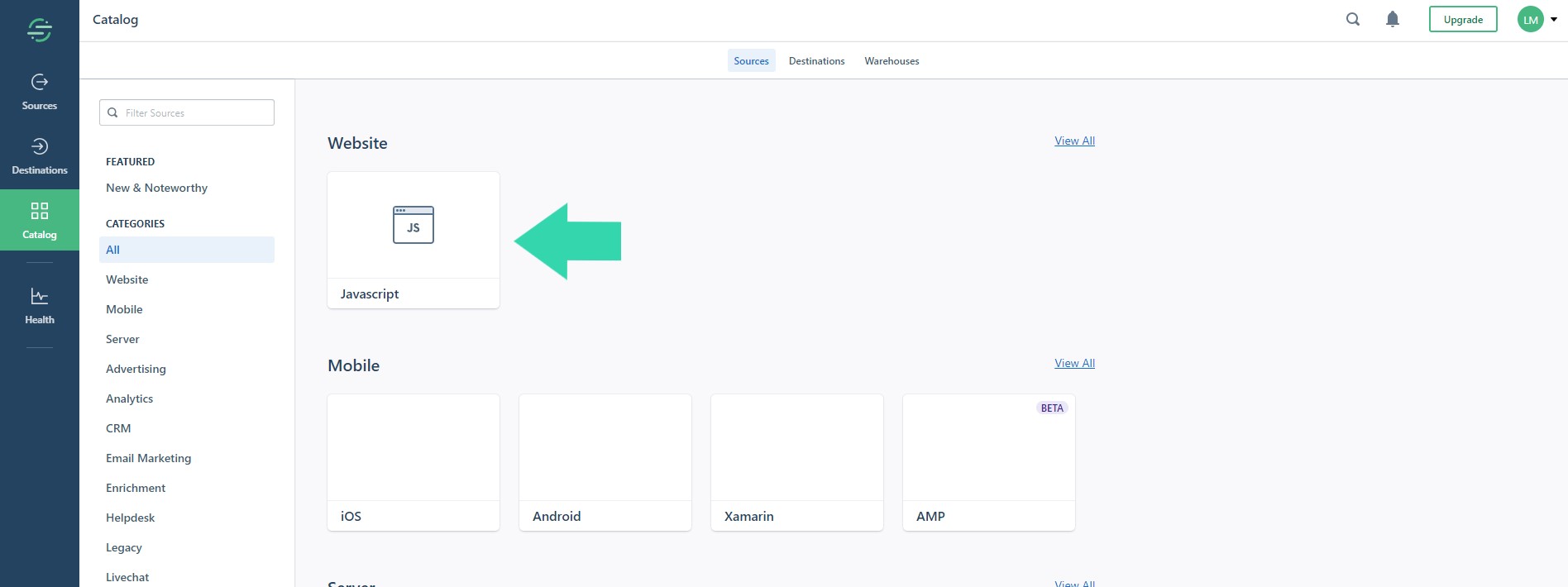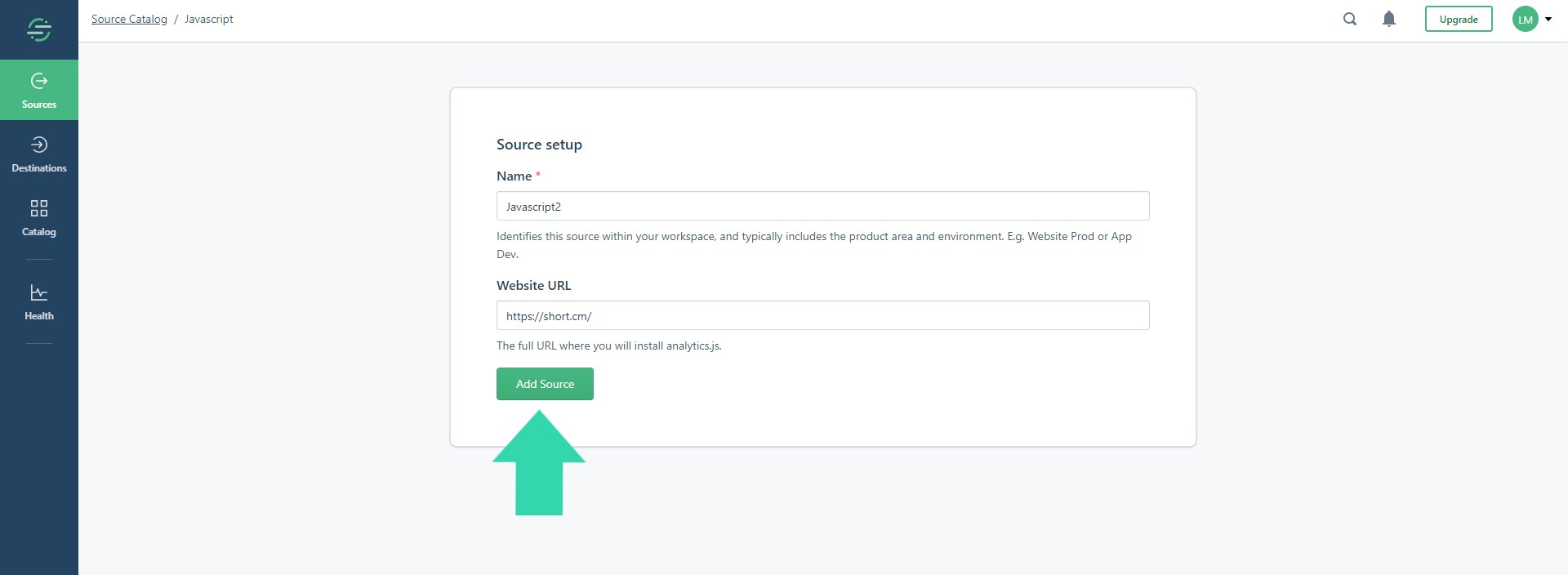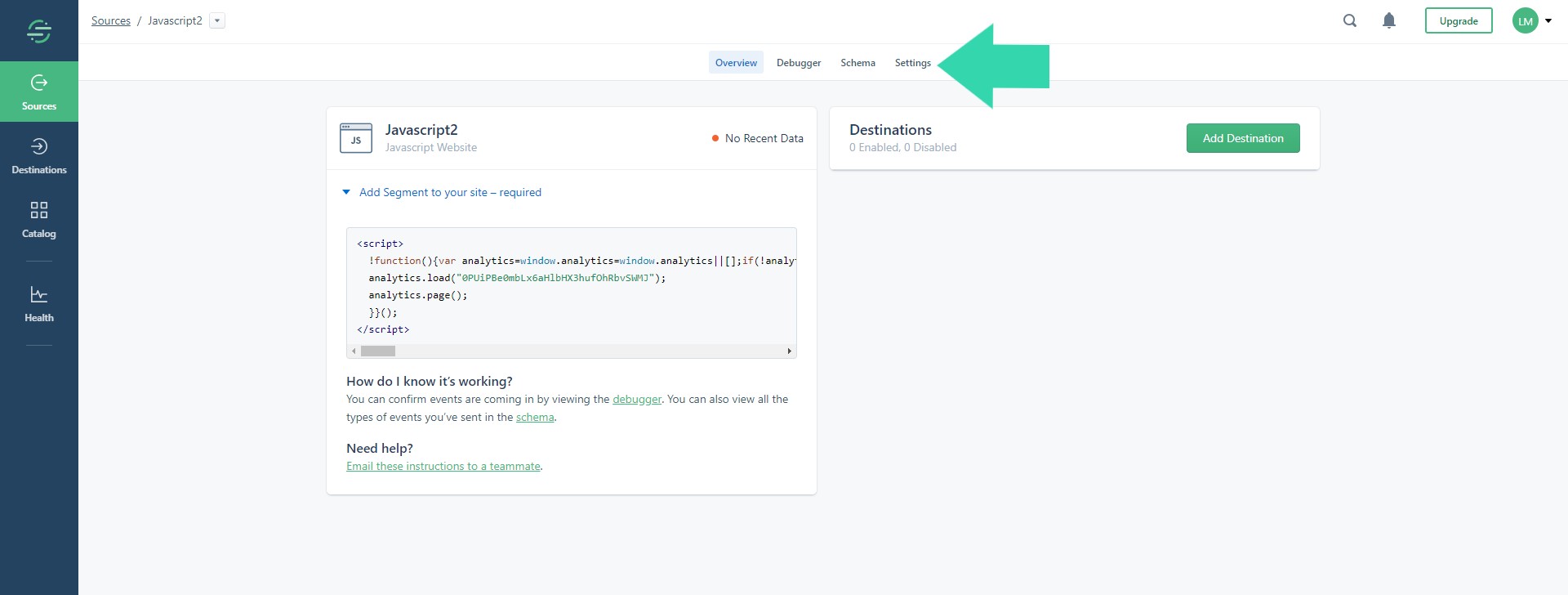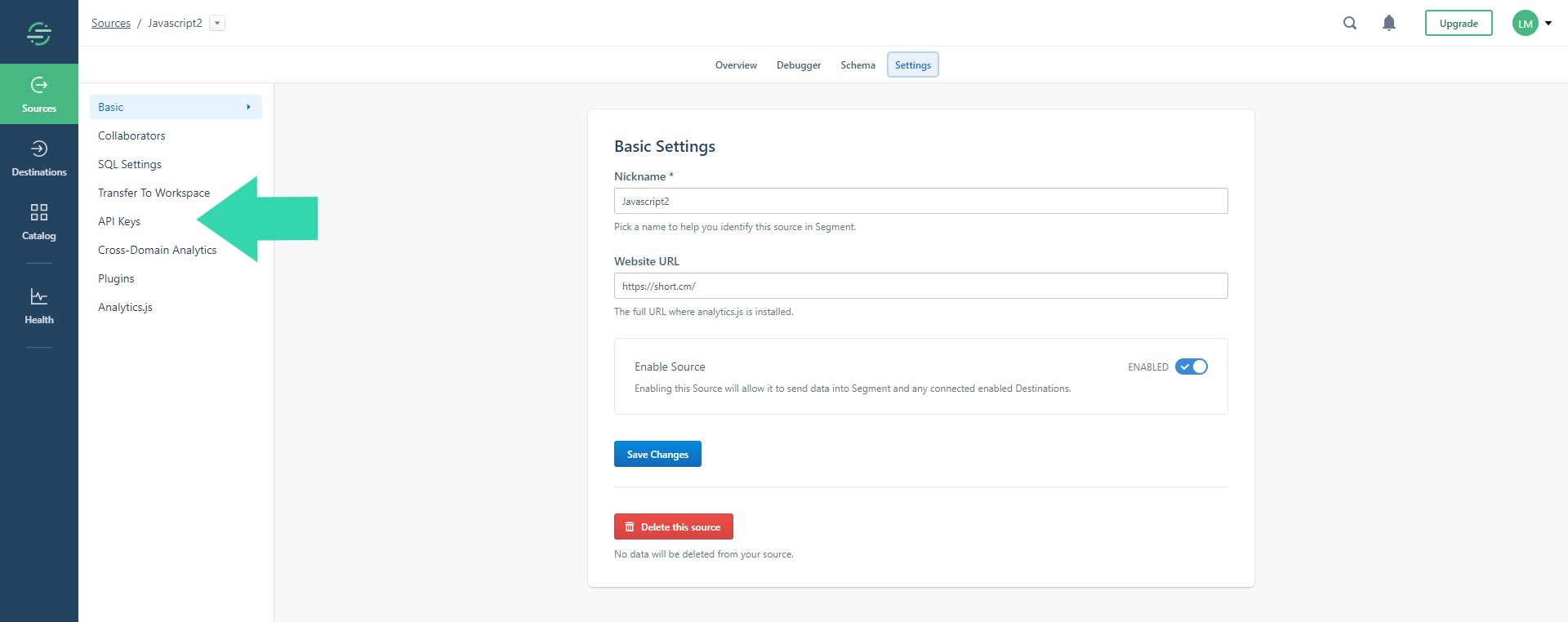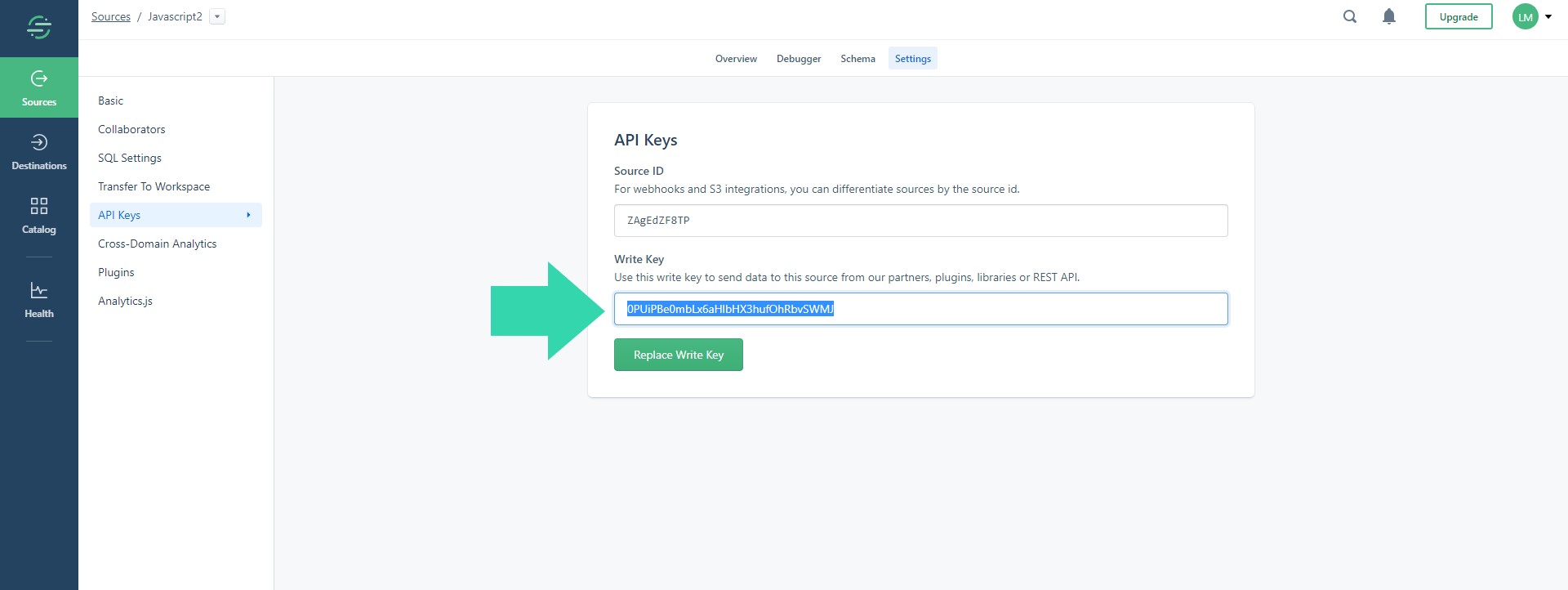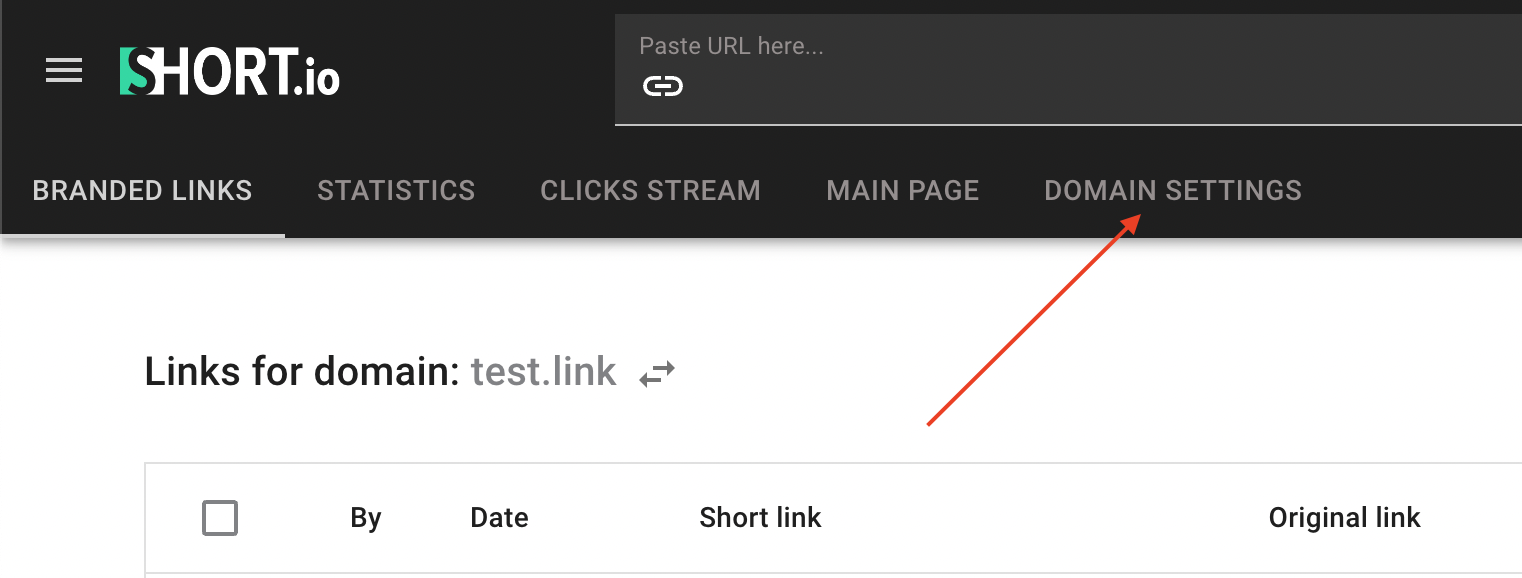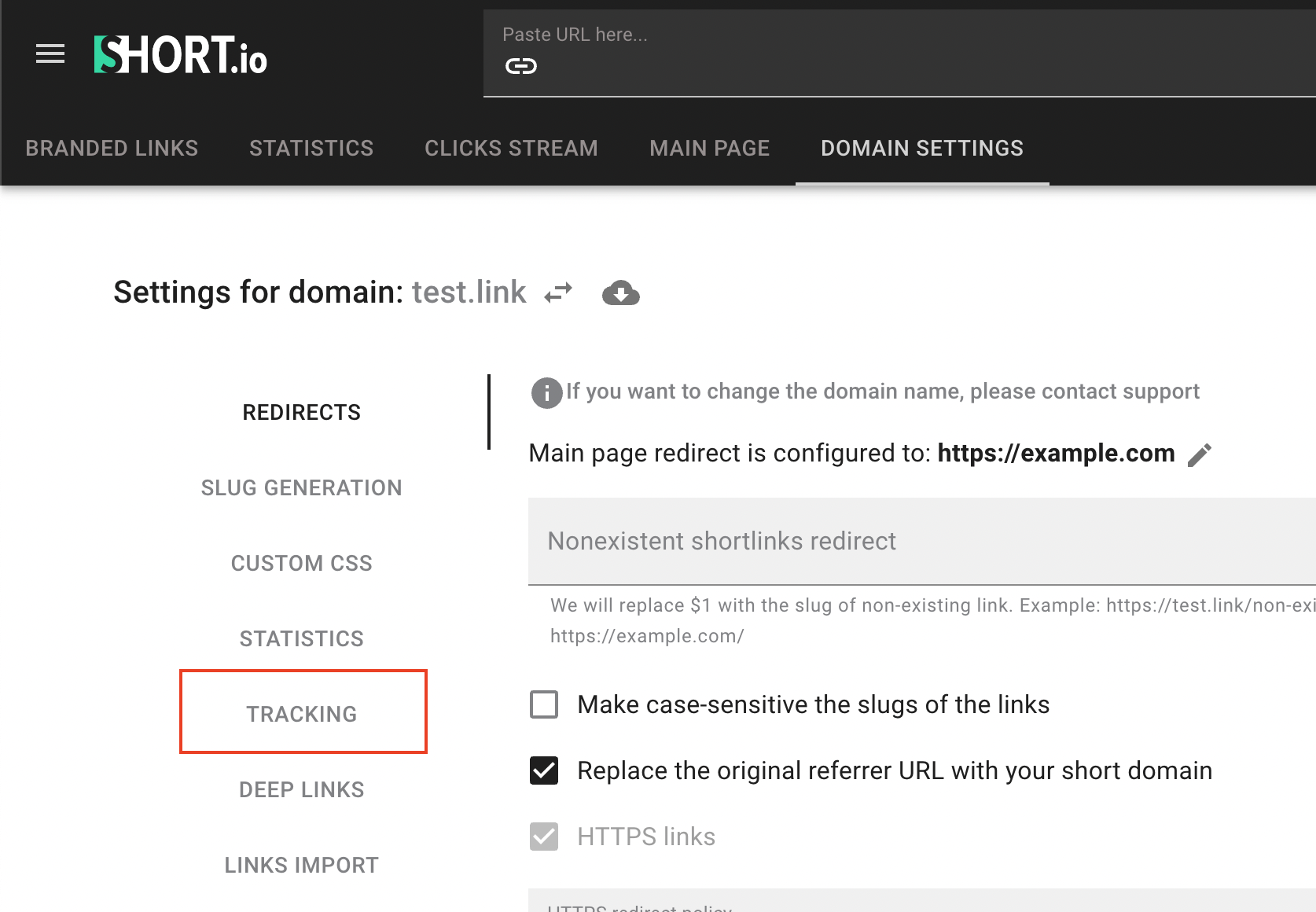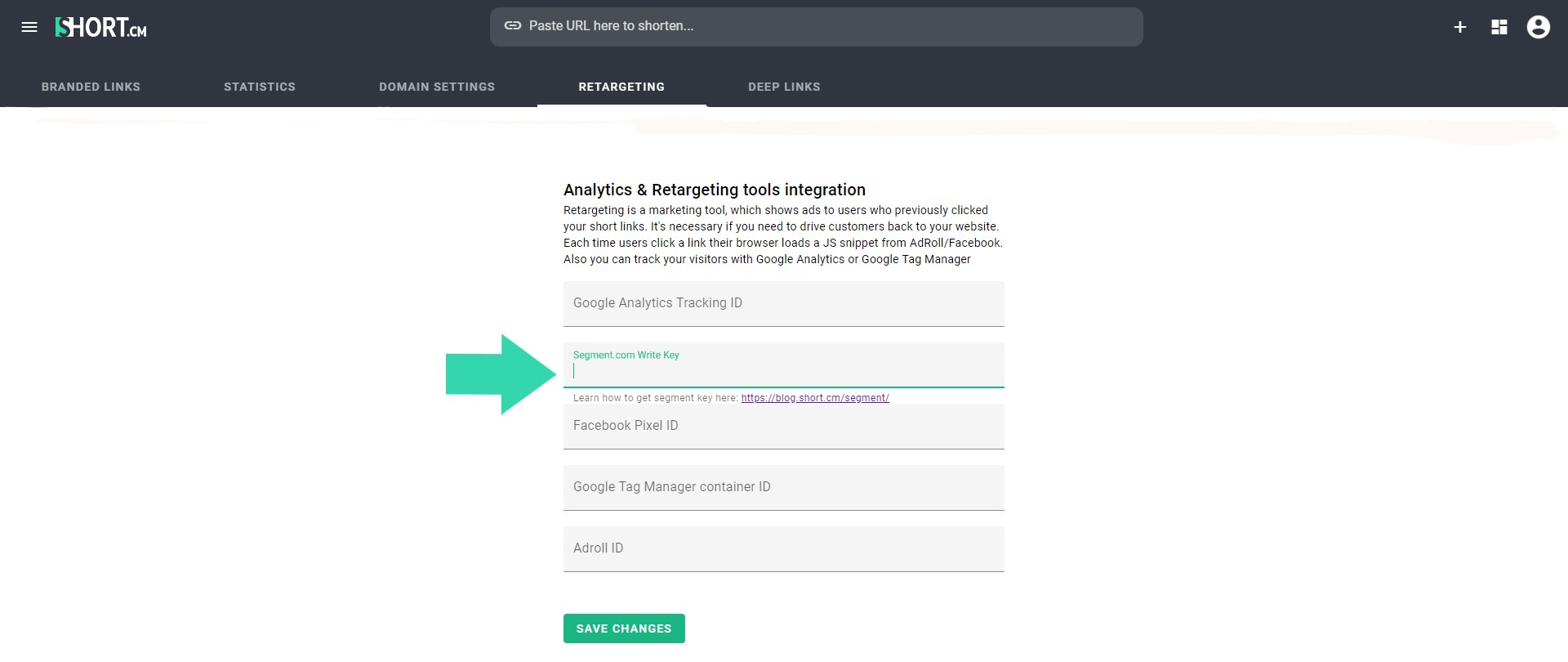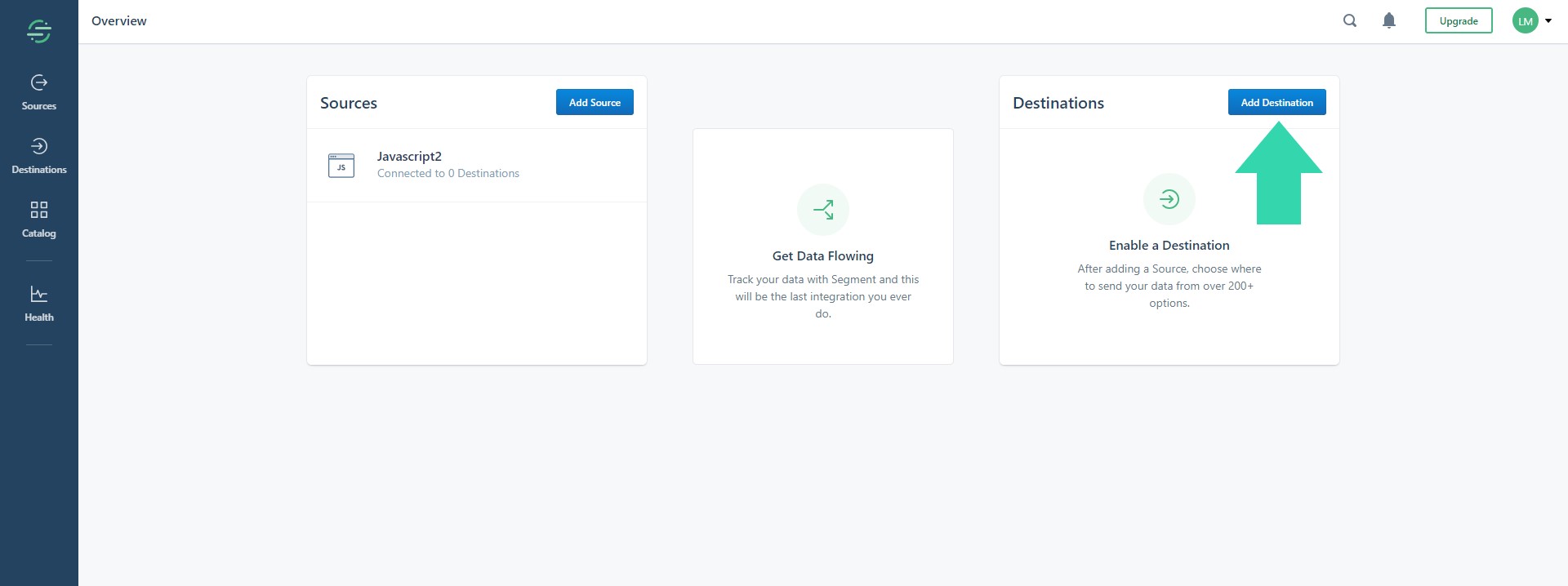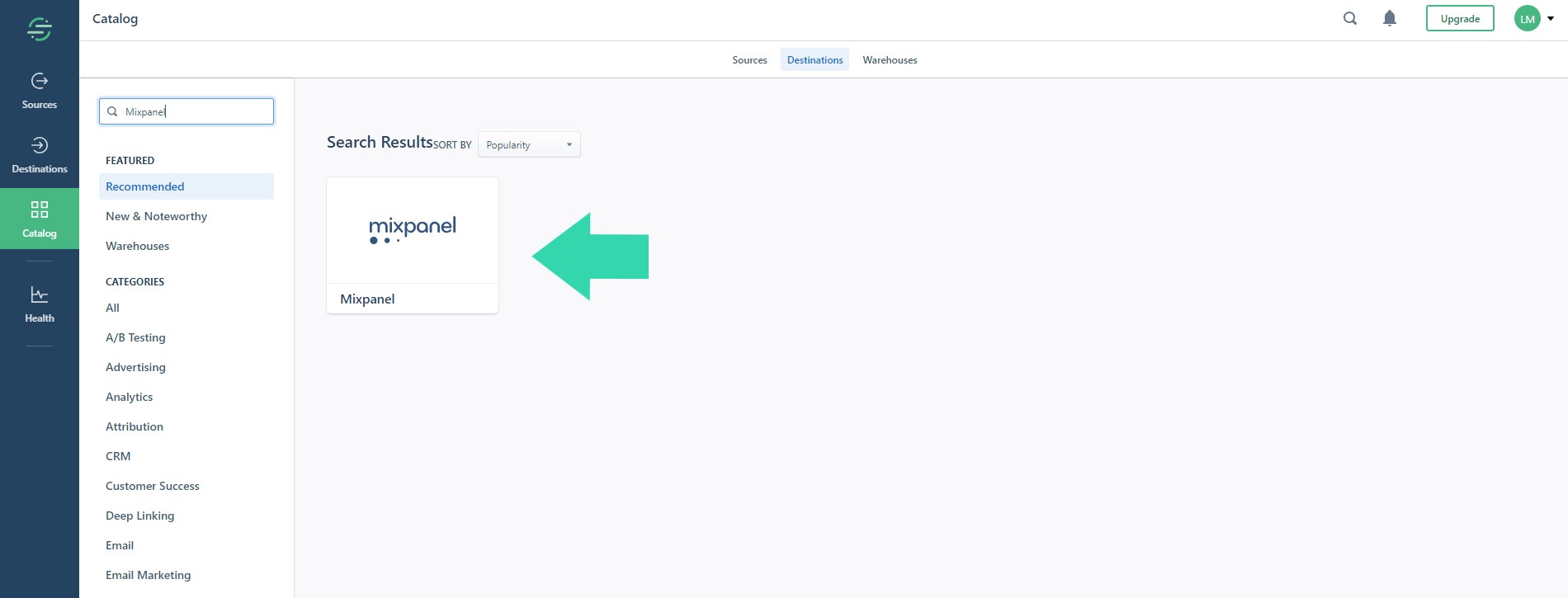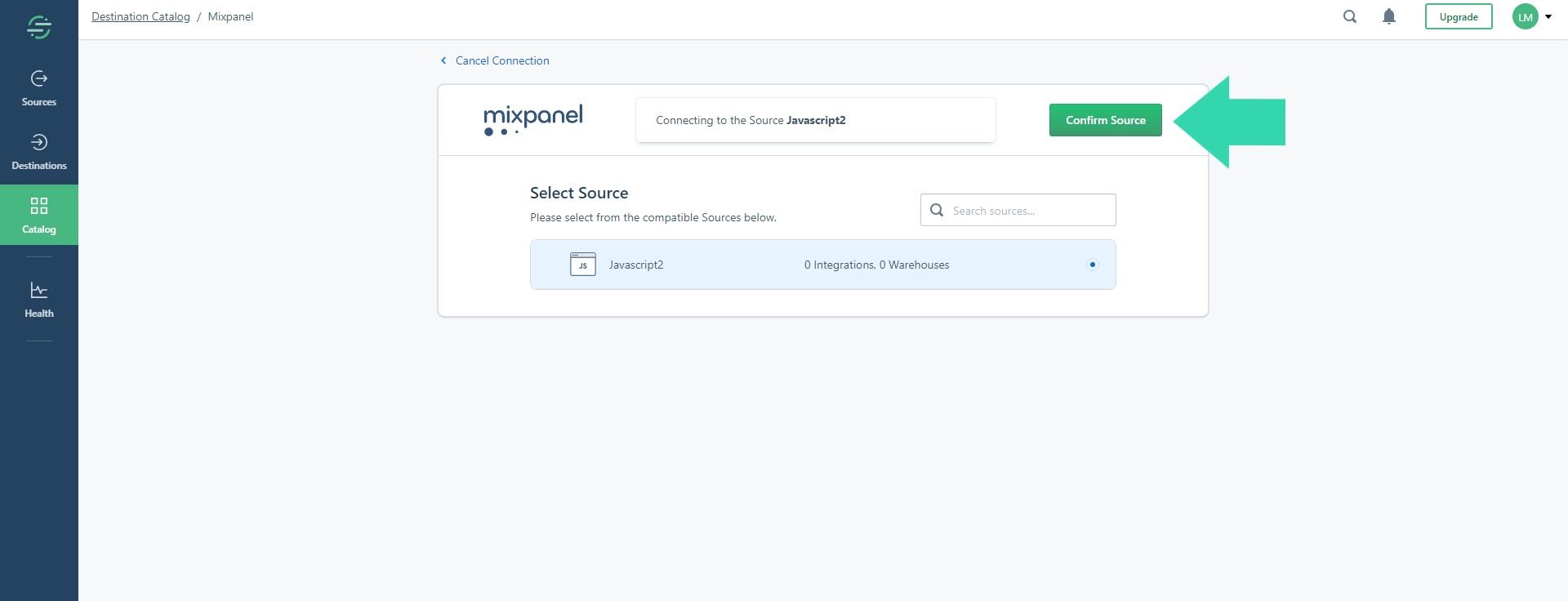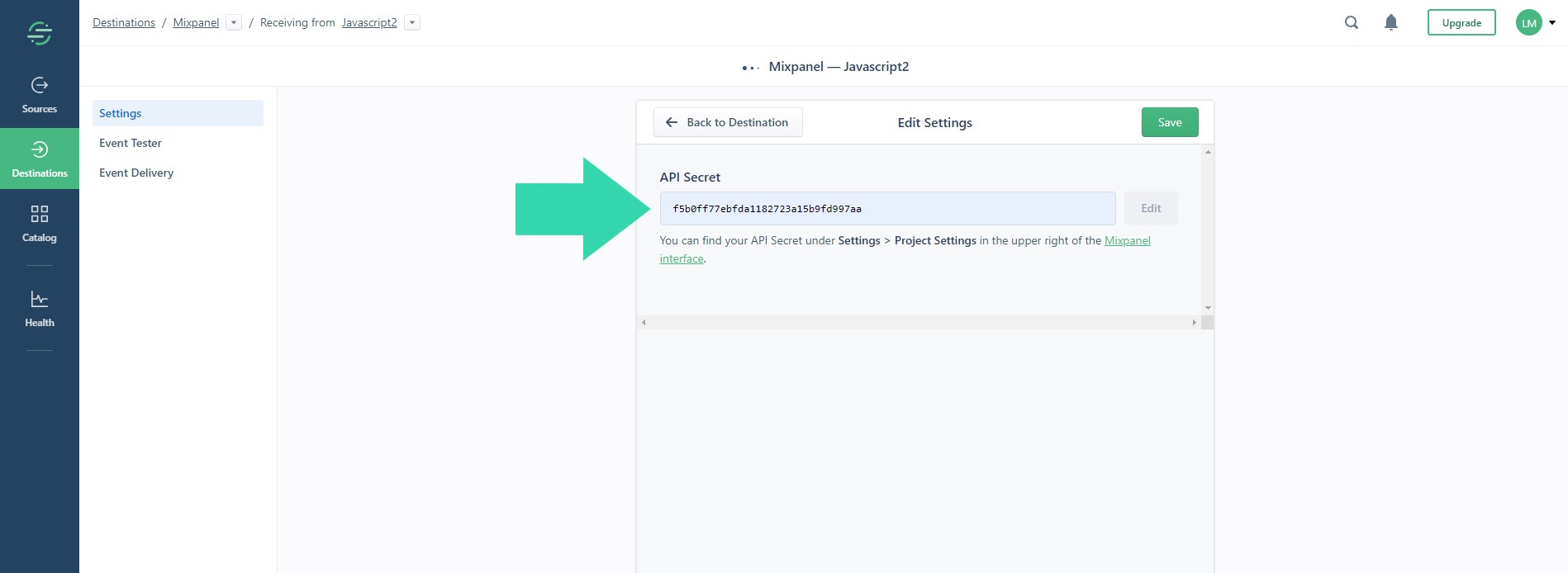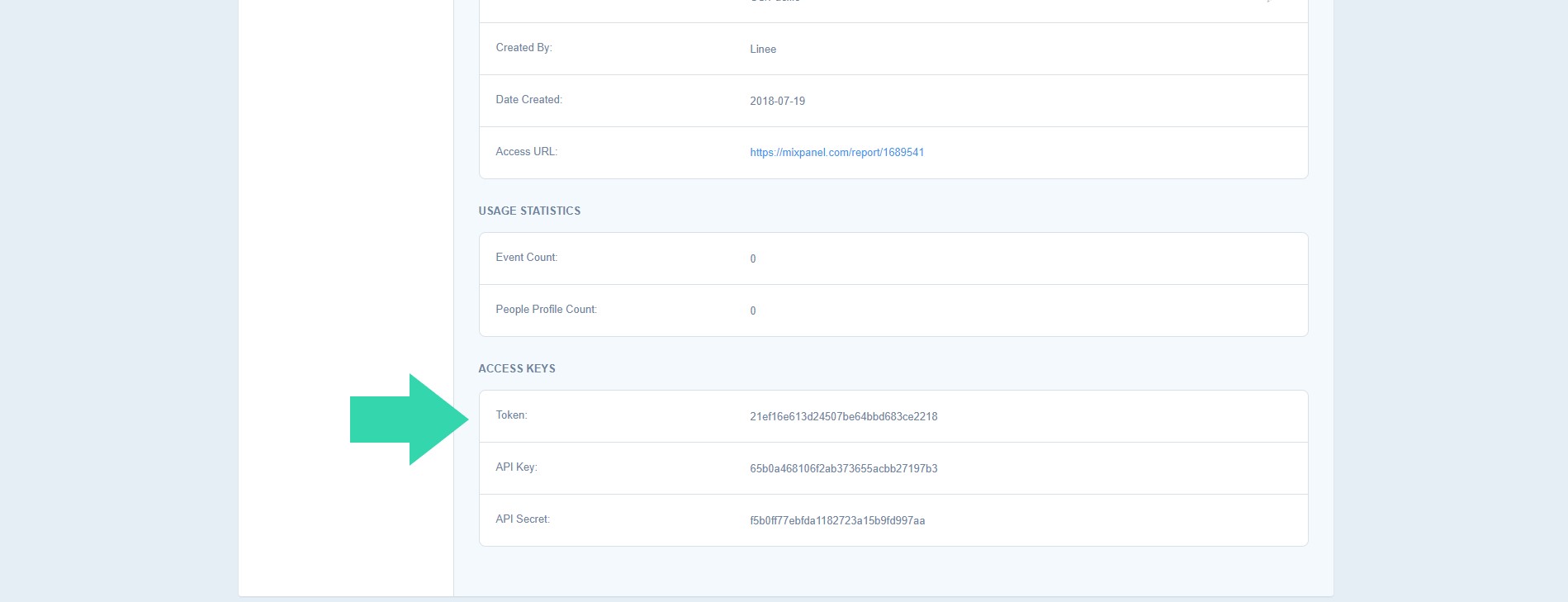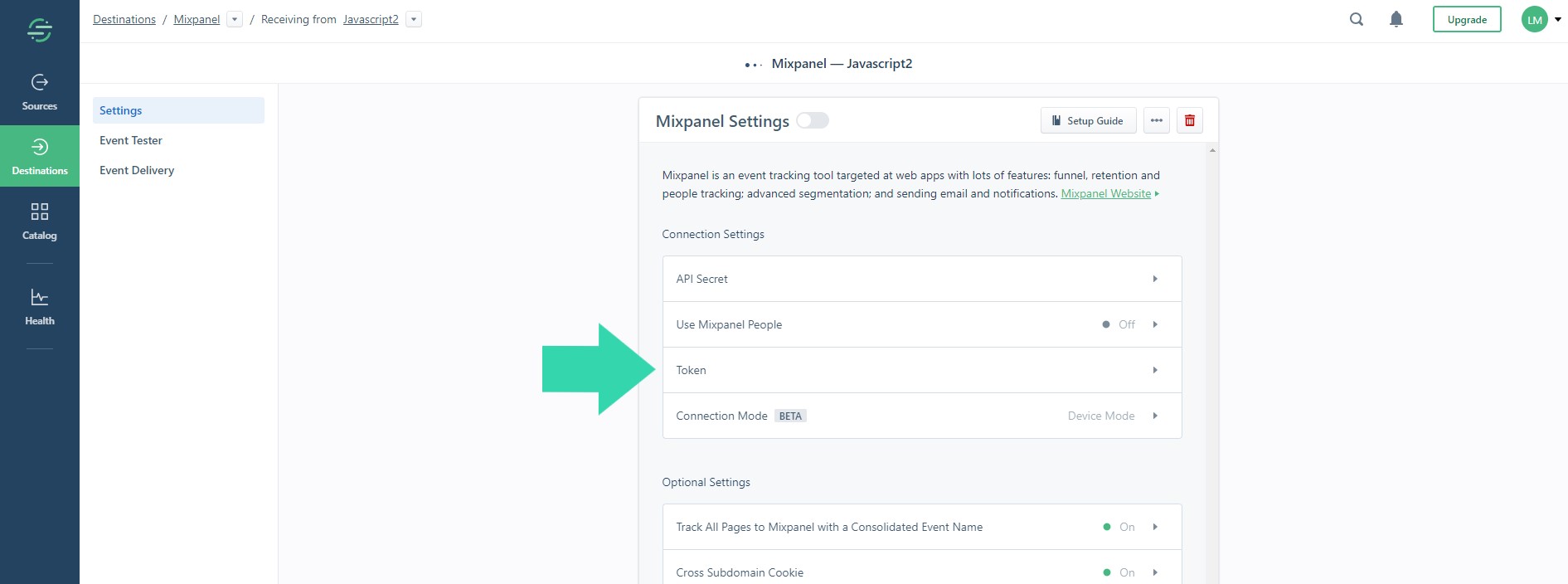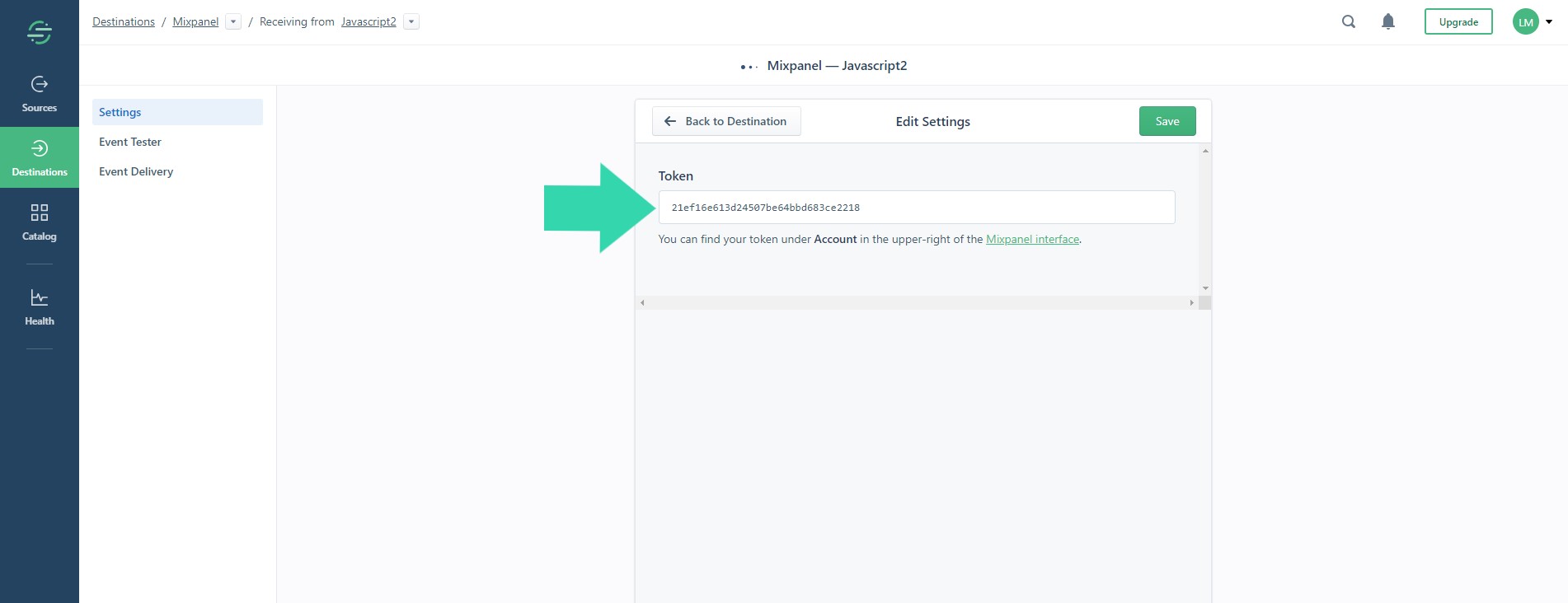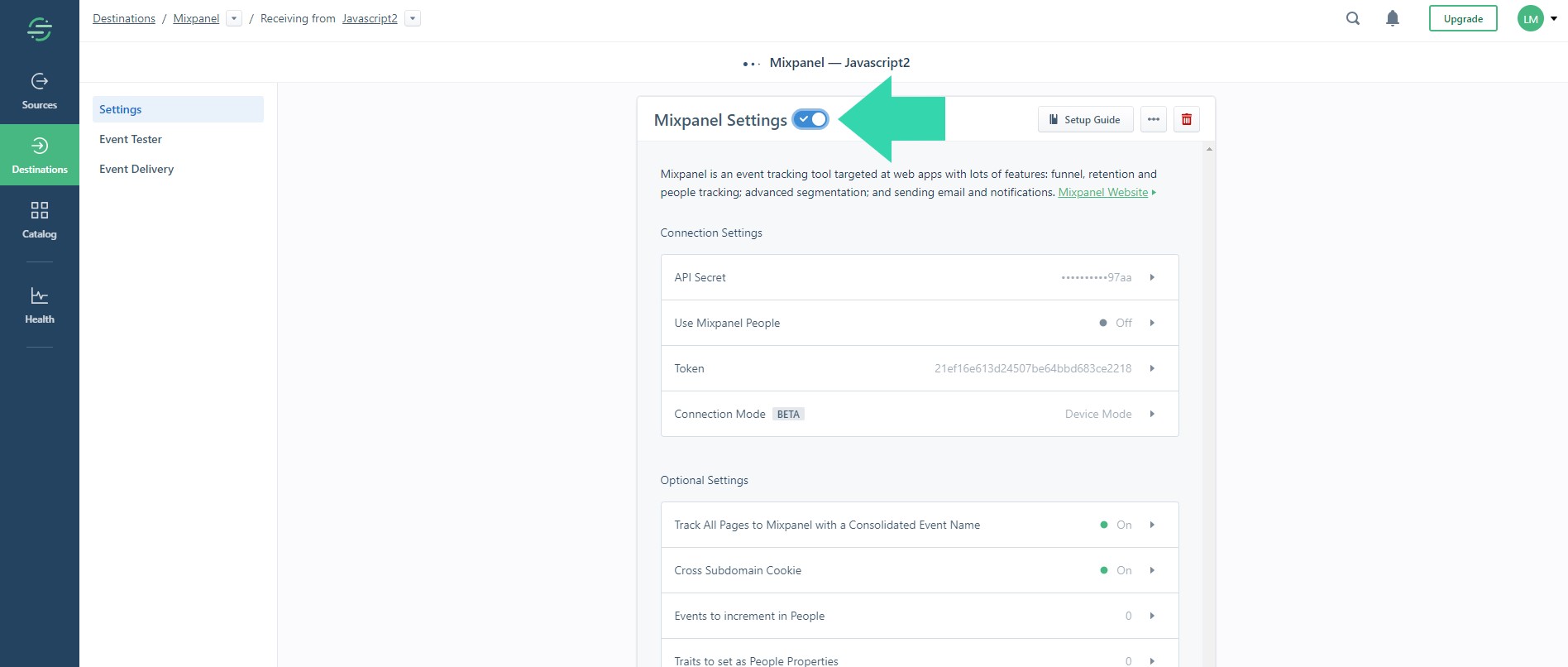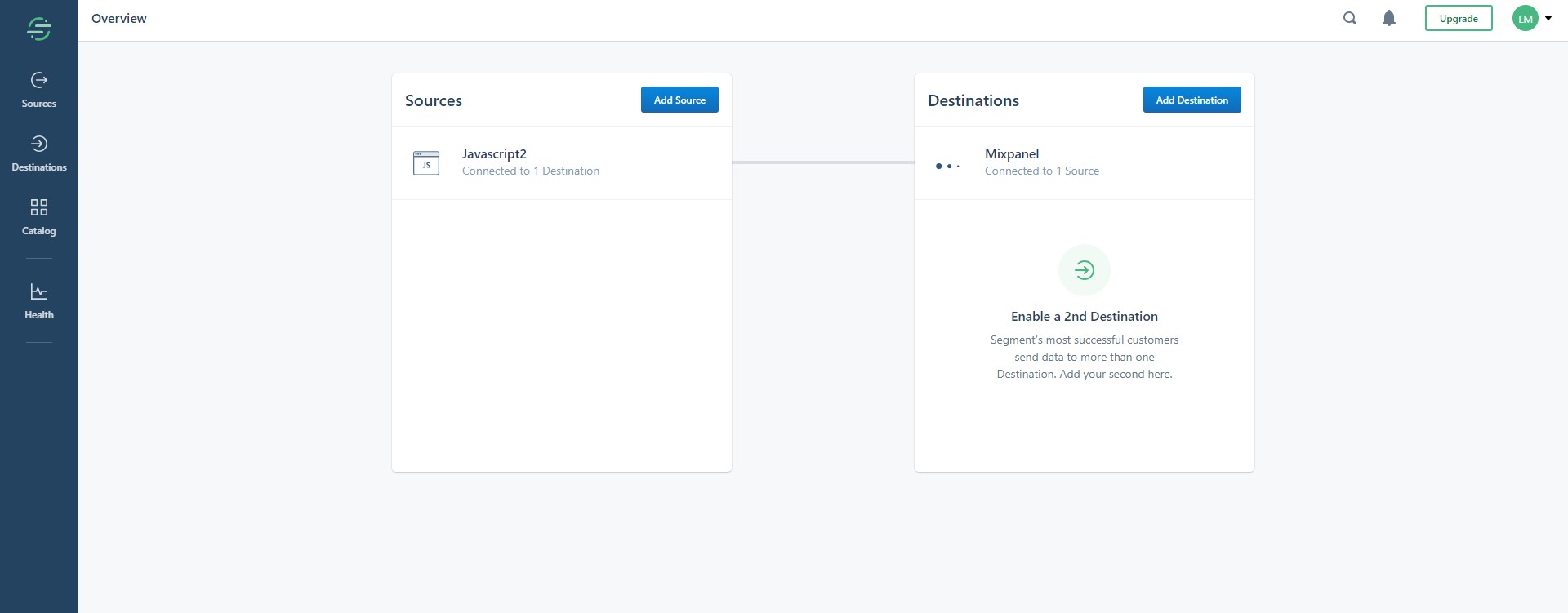Short.io integrates with Mixpanel via Segment. Segment transfers the clicks data from Short.cm to Mixpanel.
Note: Integrations via Segment require the Personal Plan.
Mixpanel analyzes the clicks through the transferred data. As a result, you will get the deep insights into your short branded links.
Straight to the video guide or read the instruction below.
1. Go to your Segment workspace.
2. Add a source app.
3. Connect the Website - JavaScript mode.
4. Add the Short.cm website URL.
5. Choose Settings.
6. Click API Keys.
7. Copy an API Key.
8. Go to your Short.cm account.
9. Open Domain Settings.
Click Tracking
10. Paste the API Key to Segment field and save.
11. Add a Destination app.
12. Choose Mixpanel.
13. Configure Mixpanel.
14. Select Short.cm website and confirm.
15. Go to Mixpanel.
16. Copy the API Secret. You can find your API Secret under Settings > Project Settings in the upper right of the Mixpanel interface.
17. Paste it to Segment and Save.
18. Copy Token.
19. Paste it to Segment and Save.
20. Turn on Mixpanel Settings.
21. Open Overview page and check if the integration is active.
Video Guide
Watch the video instruction below to quickly customize Short.cm and Mixpanel integration.