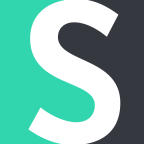Zapier has a Google Chrome extension based on a Push application. The Push app helps to do tasks from the Chrome toolbar.
After you've created a Zap between Short.cm and Push, you don’t need to customize link settings each time while shortening. With Push, you can shorten links in two clicks being at a necessary e-page.
The Short.cm and Push Zap is highly recommended for busy people. There’s no need to open the Short.cm app itself. As soon as you enter the necessary values of your link in Push and click send, it will be added to the short URL list on Short.cm.
With the Push app, you can automate such Short.cm features as:
path editing;
link expiration;
link cloaking;
password protection;
UTM-tags.
You have two choices while using the Push Zap:
to put the constant values;
to change values each time by sending a text to Push.
The customizing process is based on the Short.cm account API and the Push operating principle. You can easily create this Zap by following the instruction and watching the video guide below.
1. Go to Chrome Web store to add Zapier Push.
2. Add Push to Chrome.
3. Click Push icon and make a Push Zap.
4. Choose "New Push With Text" event. Continue.
5. Pick a sample of the item to test.
6. Now you need to add an action. Search for Short.io and click its icon.
7. Choose the action and continue.
8. If you configure this Zap for the first time, you need to connect Short.cm account.
9. Go to your Short.cm account.
10. Open User Menu.
11. Choose the "Integrations & API" tab.
12. Copy Secret API key.
13. Paste API key to connect Short.cm account. Continue.
14. When account is on, continue.
15. Fill in necessary fields to send a short link. Continue.
16. Send a test to make sure you've made a correct setup.
Important: Turn on your Zap.
Video Guide
A step-by-step video guide helps to set up this Zap correctly .