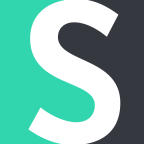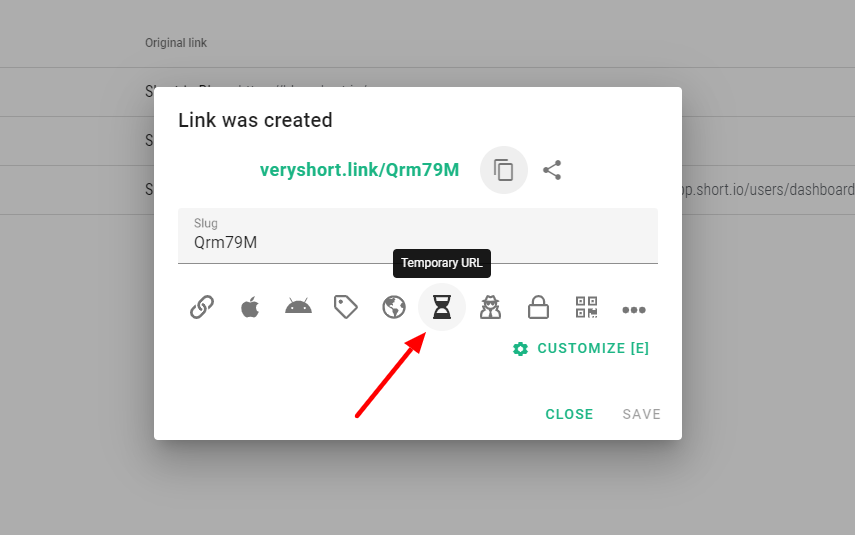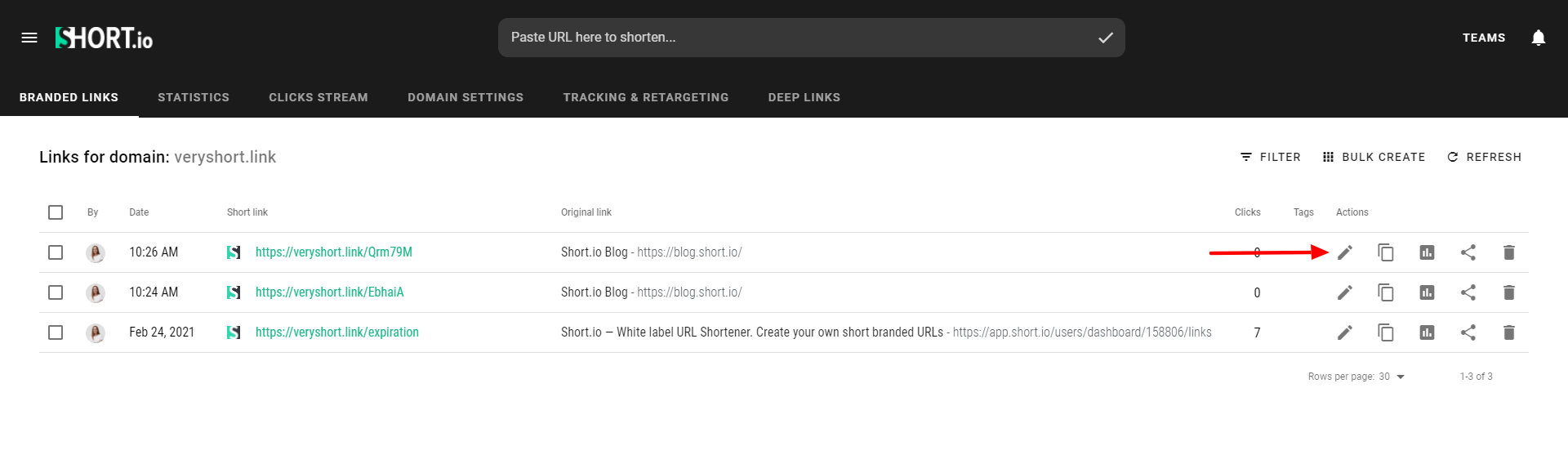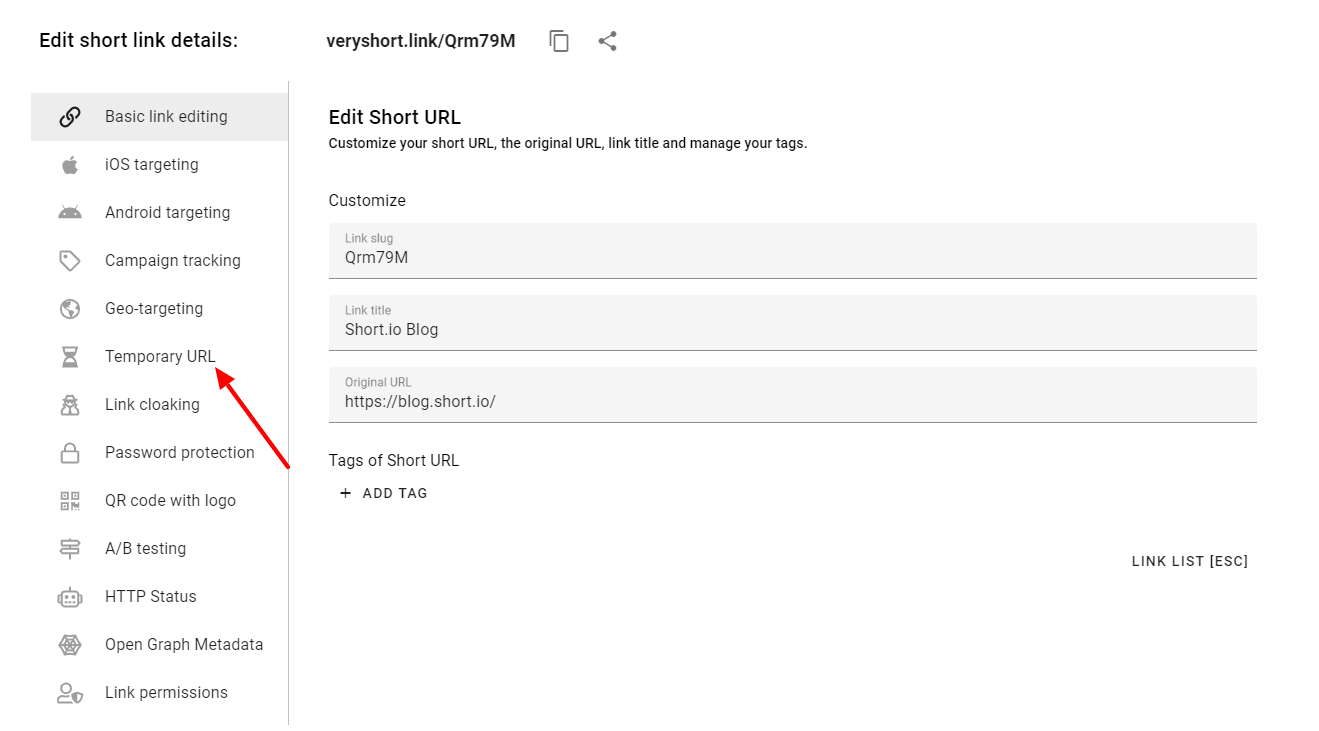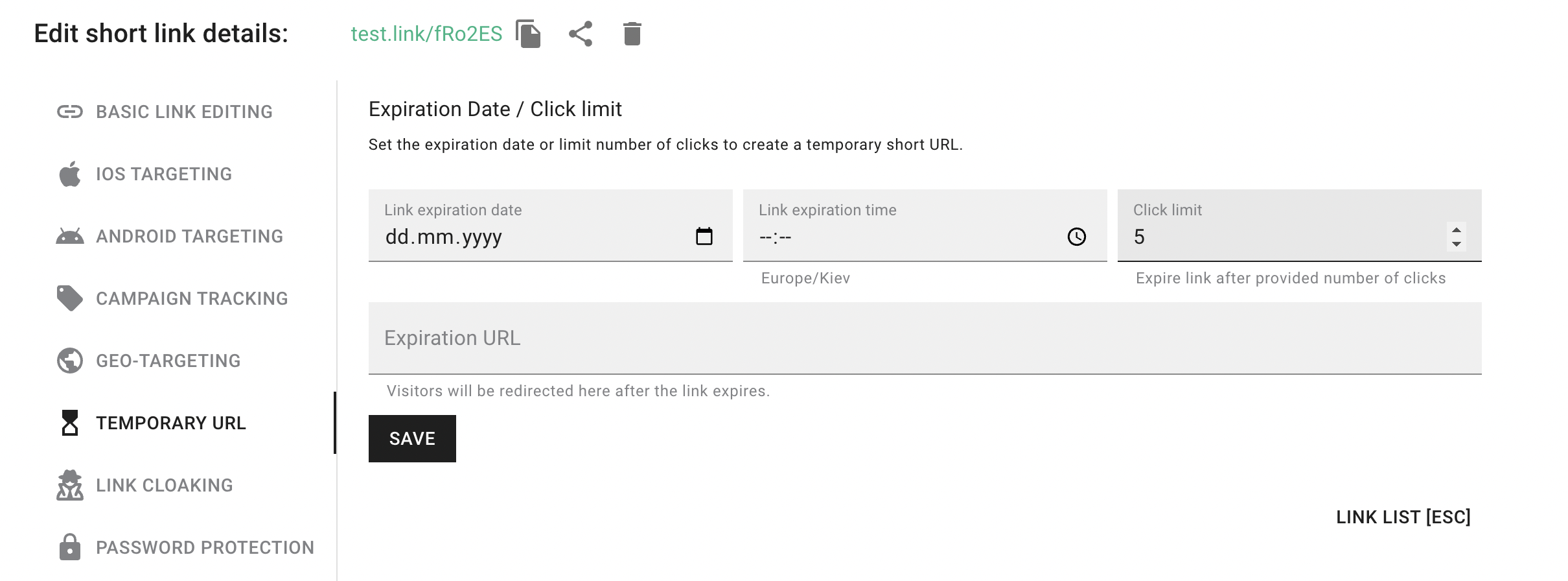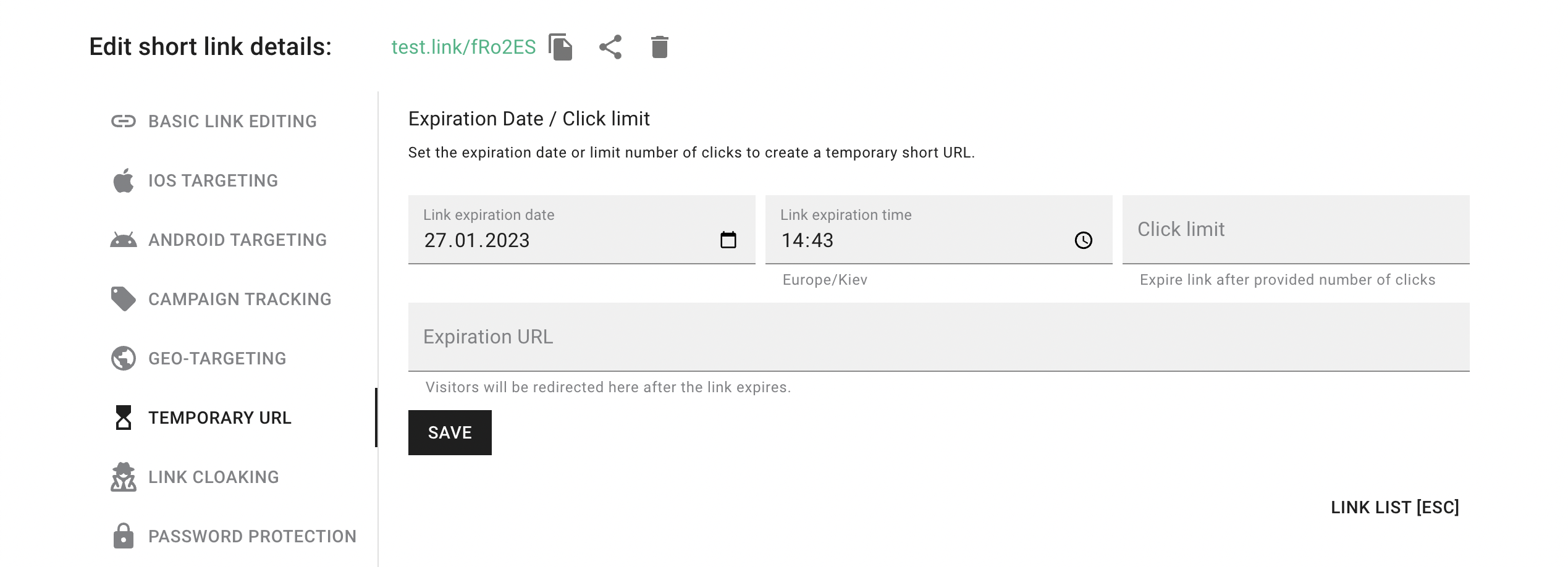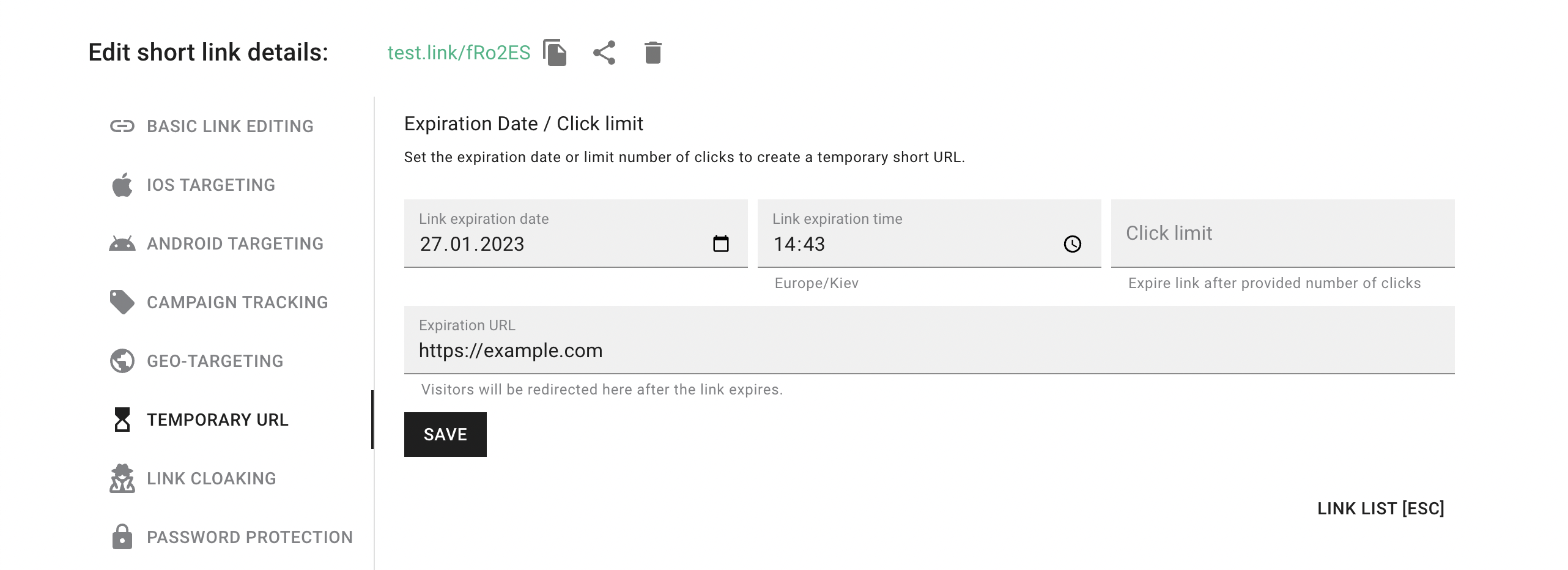The “Temporary URL” feature redirects users to a new destination URL after an old one has expired. It happens without changing the short link.
You set a long link, the time or a number of clicks when the URL has to be updated. When the link loses its relevance, users are automatically redirected to a new destination URL.
If you do not set the expiration URL, customers will face an error page with the following message: “THE LINK YOU ARE TRYING TO ACCESS HAS EXPIRED.”
Note: Link expiration requires at least the Personal plan.
1. Log in to Short.io.
2. Shorten a link. Click on the "Temporary URL" icon.
If a link is already created, open the page for editing.
3. Choose the "Temporary URL" tab.
4. Specify the number of clicks after which link is expired.
Note: For link expiration by clicks, we count both human and robot clicks. To avoid bots find your link, you need to update "Search Engines Policy" to "Don't follow short links." Here's how: http://help.short.io/en/articles/5013281-how-to-set-https-redirect-and-search-engines-policy
5. Also, you can specify the date and time, when the link is expired.
6. Input a new destination URL to the "Expiration URL" field if needed (otherwise our branded "link expired" page will be displayed).
7. Save.